As a psychologist I make sure to guard the privacy of my clients carefully. So when I saw clients reviewing me online, and without masking their identity, I had two thoughts. First, I think it’s wonderful that public acceptance of mental health care has increased so much that people are willing to share openly and help others who are trying to find a great therapist for themself. Second, it motivated me to give a “how to” guide (with useful pictures and all!) for those who would want to share any therapy experience, but to be able to do so guarding thier identity.
Let me first be really clear here: If you are or were a client of mine, this is not a request for an online review. This is only meant to offer you a way for you to protect your privacy if you want to post a review online to voluntarily spread the word about ANY business or service where you want to help others in their decision making by sharing your experience. If you are someone other than a client, I am absolutely asking for your help to get the word out about any therapy services or therapists you think the public should know about. It’s my deep desire for people to have access to reviews and information that can get them the help they are looking for. It can be such an overwhelming experience for anyone, but particularly if a person doesn’t have anyone they know who could give a recommendation.
Probably the two most powerful places for reviews or recommendations for anything are Google and Yelp, but you’ll see right away that you need an account to do so. Simple enough, and most are fine using their real identity to give a restaurant or plumber a review, but there is a way to remain annonamous for reviews that are more sensitive where you might not want the public connecting your identity with a review. So below you will find a series of “how to” guidelines with a few approaches that will help maintaining privacy for online posting of reviews.
Before you jump in, it may also be useful to know that any one computer IP address can have up to 5 Google accounts connected to it, so you can set up a series of different identities to log in to online for different purposes. You could have one for work, one for personal use, one for online reviews etc. So feel free to create multiple accounts as they are free, as using separating identities can prove to be very useful since Google uses the profile/identity you’re logged in with to build a profile for you when using that identity. That helps you get more useful suggestions from Google as it builds separate profiles related to your online activity for each separate online identity (no sense getting recommendations for dog food when you’re online working on a year end corporate report).



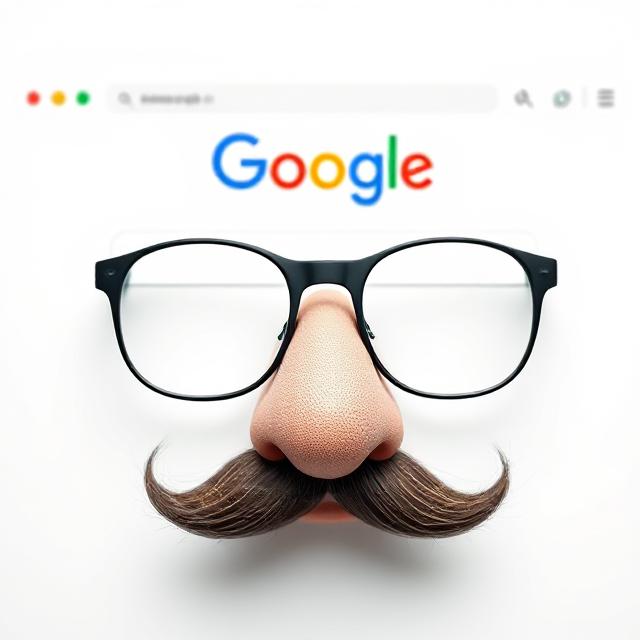

















Leave A Comment